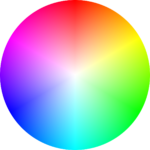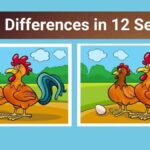Understanding Which Solid-State Storage Technology Enables BIOS Upgrades by Flashing
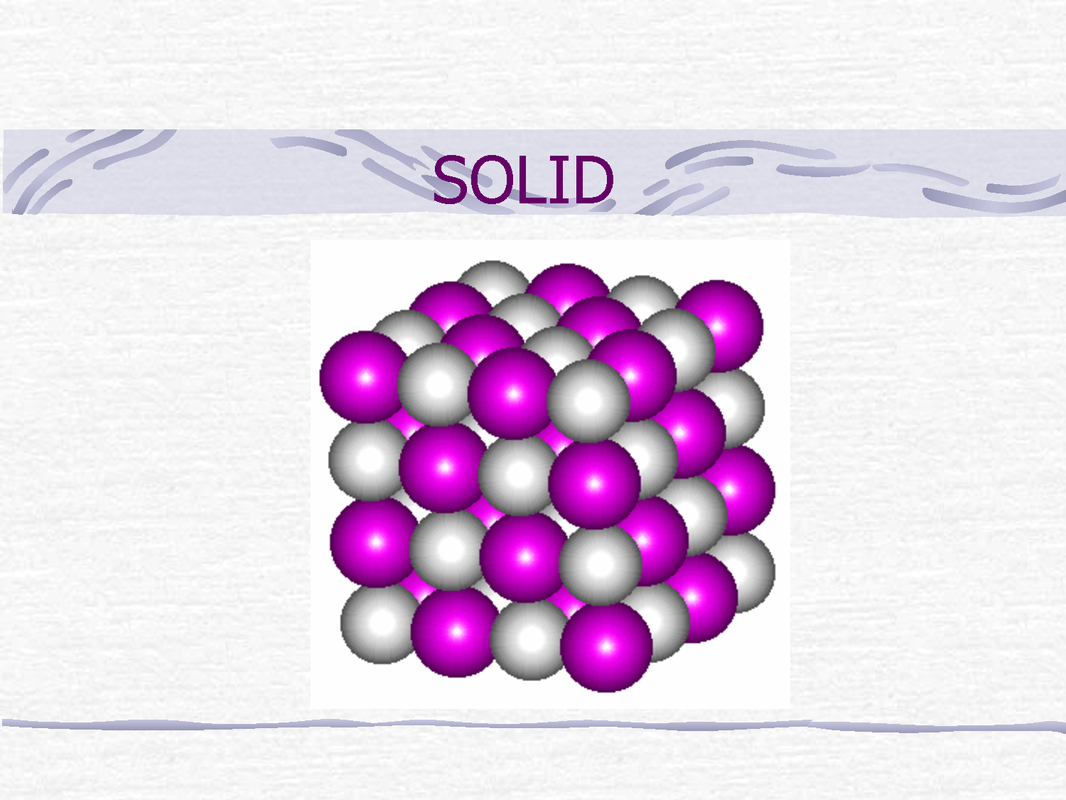
Introduction: Why BIOS Upgrades Matter
Modern computers rely on the Basic Input/Output System (BIOS) to initialize hardware components and launch the operating system. As technology evolves, the BIOS often requires updates, known as ‘flashing,’ to ensure compatibility, security, and optimal performance. The ability to upgrade a computer’s BIOS by flashing is only possible with certain types of non-volatile solid-state storage technology. This article explores the specific technology that enables BIOS upgrades, its importance, practical application steps, and essential precautions for users.
Solid-State Storage Technologies Overview
Several types of solid-state storage are used in computer systems. Among these, some are volatile (lose data when power is off), while others are non-volatile (retain data without power). The primary solid-state technologies used for firmware storage in PCs include:
- ROM (Read-Only Memory): Traditionally used but not rewritable after manufacture.
- EEPROM (Electrically Erasable Programmable Read-Only Memory): Can be electrically rewritten and erased multiple times.
- Flash Memory: A form of EEPROM, widely adopted for its efficient rewrite and erase capabilities.
- SDRAM/SODIMM: Volatile forms of memory, not suitable for firmware storage.
Only certain non-volatile technologies allow for BIOS upgrades by flashing. Understanding how these work is critical for system maintenance and upgrades.
EEPROM: The Technology Behind BIOS Flashing
The technology that allows a computer BIOS to be upgraded by flashing is EEPROM (Electrically Erasable Programmable Read-Only Memory) . EEPROM is a non-volatile memory that retains its contents even when the power is removed and can be rewritten or erased without physically removing the chip from the motherboard. This makes it ideal for BIOS storage because manufacturers and users can update the BIOS firmware easily, improving compatibility and fixing bugs [1] .
Flash memory, commonly used in modern EEPROM chips, enables high-speed erasure and writing of data, making BIOS updates efficient and reliable. Unlike the older ROM chips, which required physical replacement to update firmware, EEPROM and flash memory allow for in-system programming, known as ‘flashing.’ [4]
Real-World Examples and Industry Adoption
Virtually every modern PC, laptop, and server uses EEPROM-based flash memory to store its BIOS or UEFI firmware. For example, HP, Dell, Lenovo, and other major manufacturers provide downloadable BIOS updates for their systems. Users can perform these updates themselves following manufacturer instructions. Many motherboards feature dedicated buttons or utilities for safe BIOS flashing. This widespread adoption ensures BIOS updates remain accessible, supporting system security and hardware compatibility [3] .
Step-by-Step Guide: How to Flash Your BIOS
Flashing your BIOS is a sensitive operation and should be approached with care. The basic steps-regardless of manufacturer-are as follows:
- Identify Your System Model: Know your computer or motherboard’s exact model number. This ensures you download the correct firmware.
- Download the Latest BIOS Update: Visit your system or motherboard manufacturer’s official website and search for the support or downloads page. Download the BIOS update file specific to your model.
- Create a Bootable USB Drive (if required): Many systems allow you to copy the BIOS update to a USB flash drive formatted as FAT32. Read your manufacturer’s instructions for file naming conventions and requirements.
- Backup Your Data: While BIOS flashing typically does not affect your disk data, a failed update can make your system unbootable. It is always wise to back up critical files before proceeding.
-
Access the BIOS or UEFI Menu:
Restart your computer and enter the BIOS/UEFI setup (usually by pressing
Del
,
F2
, or another key during boot). - Locate the BIOS Update/Flash Utility: Most modern systems have a built-in utility labeled as ‘EZ Flash,’ ‘Q-Flash,’ or similar. Select the utility and follow the prompts.
- Execute the Update: Select the update file on your USB drive or hard drive. Confirm your intention to update. Do not power off the system during this process.
- Automatic Reboot: The system will reboot once the flash is complete. Confirm the new BIOS version after restart.
Detailed instructions are often provided by manufacturers. For HP computers, for example, users can check for BIOS updates using the HP Support Assistant or by visiting the HP official support website [3] .
Precautions and Potential Challenges
While EEPROM and flash memory make BIOS upgrades easy, there are risks involved:
- Power Interruption: Any power loss during flashing can corrupt the BIOS, potentially rendering the system unbootable. Always use an uninterruptible power supply (UPS) if possible.
- Incorrect Firmware: Installing the wrong BIOS version may cause compatibility issues or permanent damage. Always double-check your model and firmware version.
- Failed Update: Some systems offer ‘dual BIOS’ or recovery options, but not all. Consult your manufacturer’s support if you encounter problems.
If unsure about any step, consider seeking professional assistance or contacting your device manufacturer’s support team. Many companies provide detailed guides and customer service hotlines for this purpose.
Alternative Approaches and Recovery Options
If a BIOS update fails or becomes corrupted, some modern systems feature a secondary BIOS chip or ‘recovery’ modes. These may allow you to restore a working firmware version even after a failed flash. Check your motherboard documentation or manufacturer’s website for recovery options.

Source: anewtech.net
For older systems that use true ROM (not EEPROM), BIOS upgrades are not possible without physically replacing the chip. This is now rare in consumer hardware. If your system is very old and does not support BIOS flashing, you may need to consider hardware upgrades for continued compatibility and security.
How to Access BIOS Updates and Support
To access BIOS updates, always:
- Visit the official website of your system or motherboard manufacturer (e.g., HP, Dell, Lenovo, ASUS, Gigabyte).
- Navigate to the support or downloads section.
- Search for your exact model number and read update notes carefully.
- If links are not provided or you are unsure about their authenticity, type the manufacturer name and ‘support’ in a search engine to find the official resource.
- If assistance is needed, use the manufacturer’s official customer support portal or helpline, both of which are typically listed on their verified website.
Never download BIOS updates from unofficial or third-party sites, as these may contain malware or incompatible firmware.
Summary and Key Takeaways
EEPROM-specifically in the form of flash memory-enables modern computers to upgrade their BIOS by flashing, greatly simplifying system maintenance and extending hardware compatibility. Users benefit from improved security, support for new hardware, and bug fixes, all thanks to this flexible, rewritable storage technology. By following manufacturer guidance and taking necessary precautions, you can safely keep your system updated and running smoothly.

Source: slideshare.net